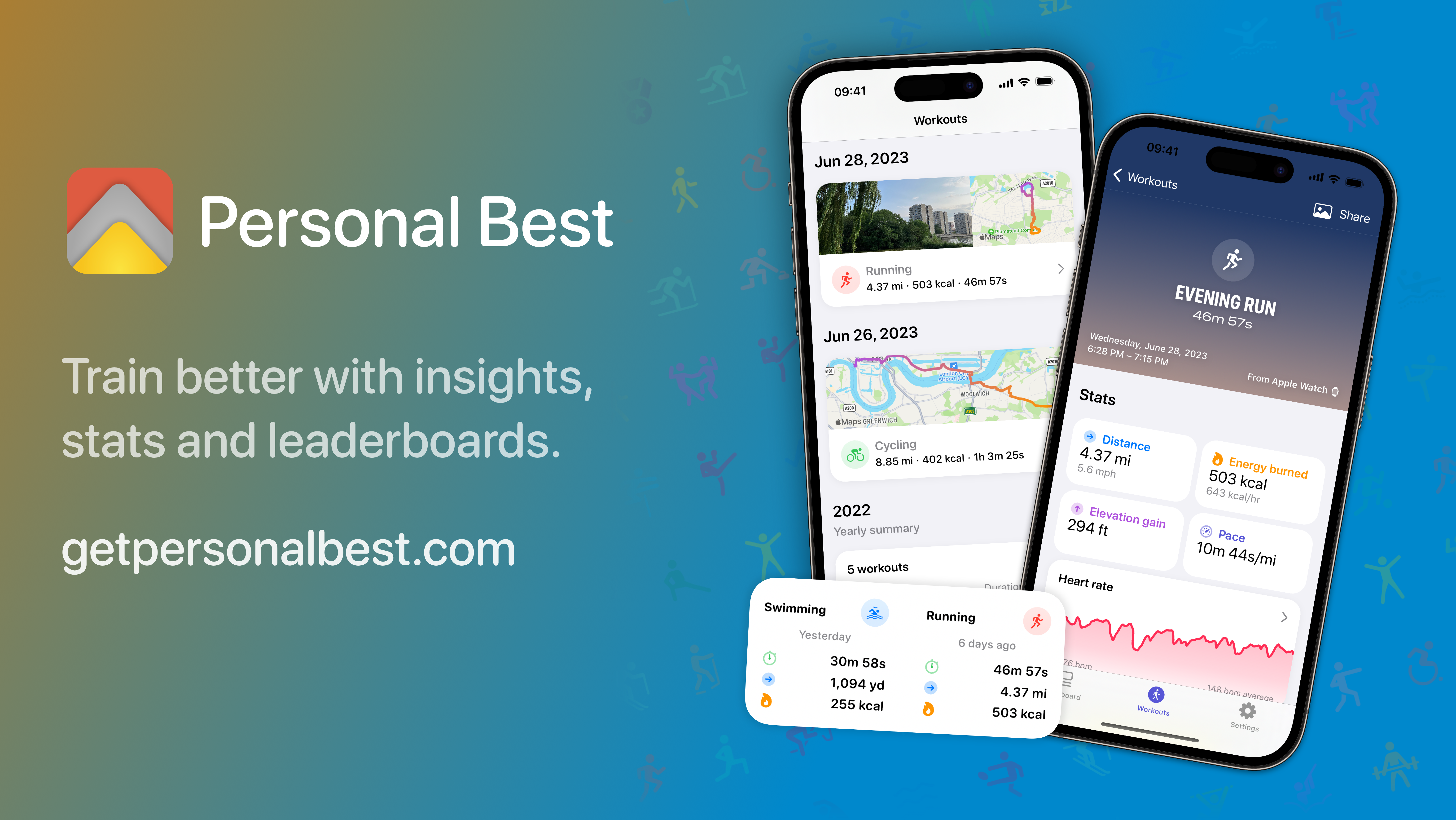Press kit
Feel free to use anything you find here in stories, reviews, blogs and videos about Personal Best.
Links
- Personal Best on the App Store
- Personal Best on Twitter
- Personal Best on Mastodon
- Shaun’s Twitter
- Shaun’s Mastodon
What is Personal Best?
Personal Best is a workout insights app for iPhone. It reads your workouts from Apple Health and turns them into insights, leaderboards, fun facts, and more.
Personal Best doesn’t record workouts itself, it leaves that to apps better specialised for it – like Strava, Peloton and Apple Fitness.
Key features
- Loads of insights, from basic things like calories burned last month to more specific ones like coldest-ever workout
- See leaderboards of your best workouts, and create your own custom leaderboards to rank your workouts however you want
- See photos taken during your workouts
- Plenty of widgets
- Siri and Shortcuts support
- App Clip support
- Turn your workouts into nice-looking custom images to share on social media
- Privacy first – workouts stay on your iPhone and I don’t sell your data. No account or signup is required either
- Inexpensive subscription to unlock Personal Best Pro
See more on Personal Best’s product page »
What’s the story behind it?
I’m Shaun, an indie iOS developer in London, UK. In April 2020 during the UK’s lockdown I decided to learn SwiftUI so I’d have something to in the evenings other than rewatch Friends for the sixteenth time. A week later, Personal Best was live on the App Store!
Since then, I’ve kept at it, and now Personal Best has thousands of active users and a high App Store rating. Little by little, Personal Best is becoming a best-in-class app that can stand with the greats on iOS.
Read more about my foray into indie app development »
Questions and enquiries
I’m happy to make myself available to any journalists, bloggers or podcasters wishing to discuss Personal Best or independent iOS app development. Get in touch via Mastodon, Twitter or email to schedule something.
Screenshots
If you need to add device frames (the iPhone outline) to these screenshots, I recommend using the excellent Apple Frames shortcut from MacStories.
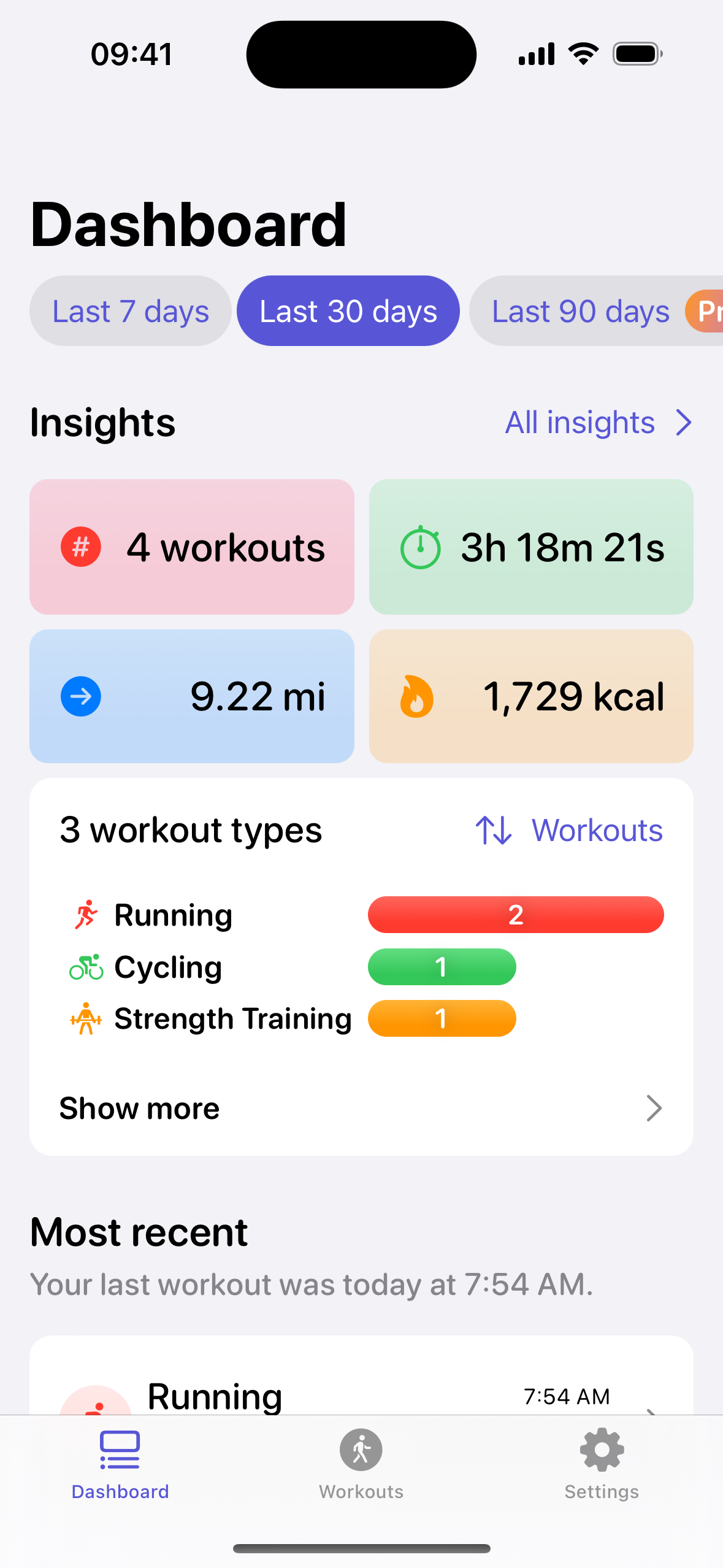
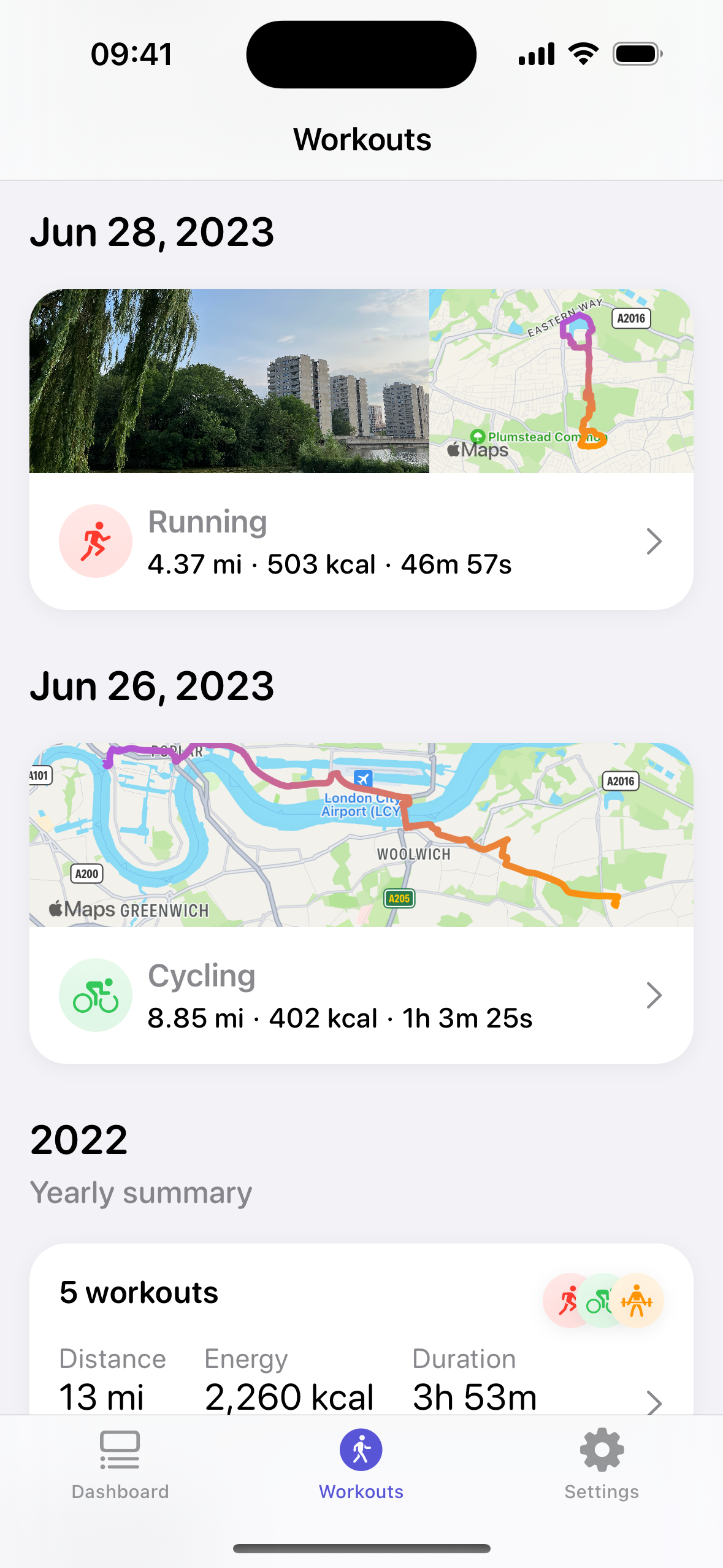
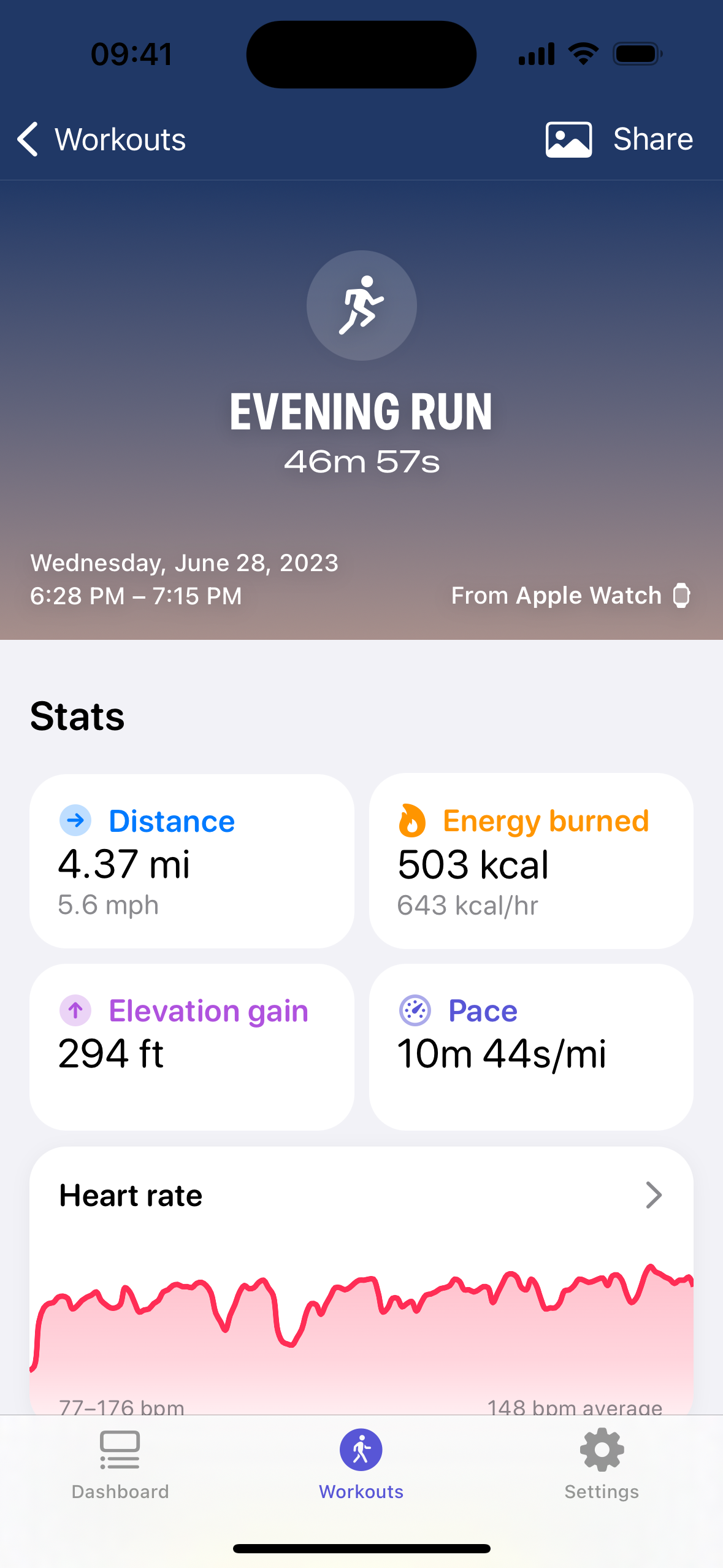
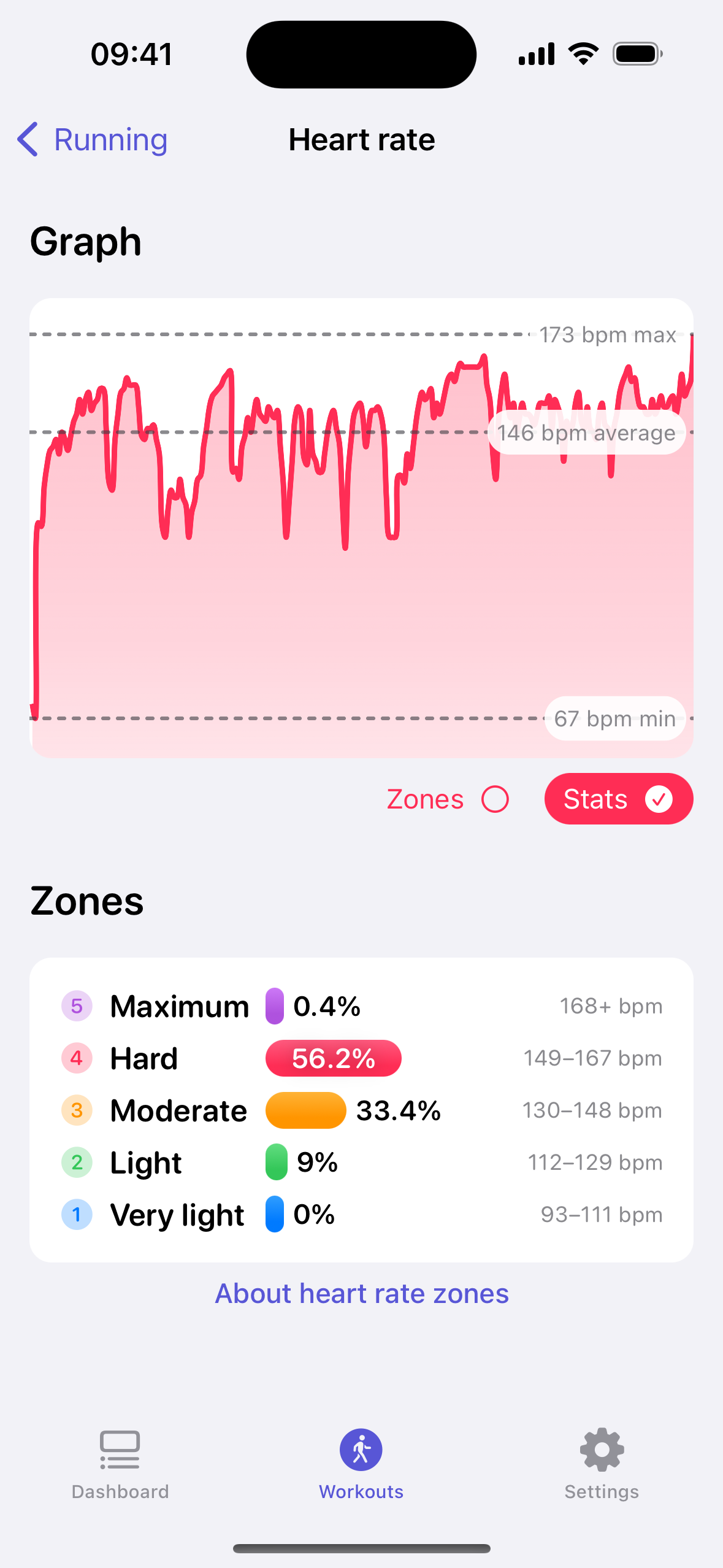
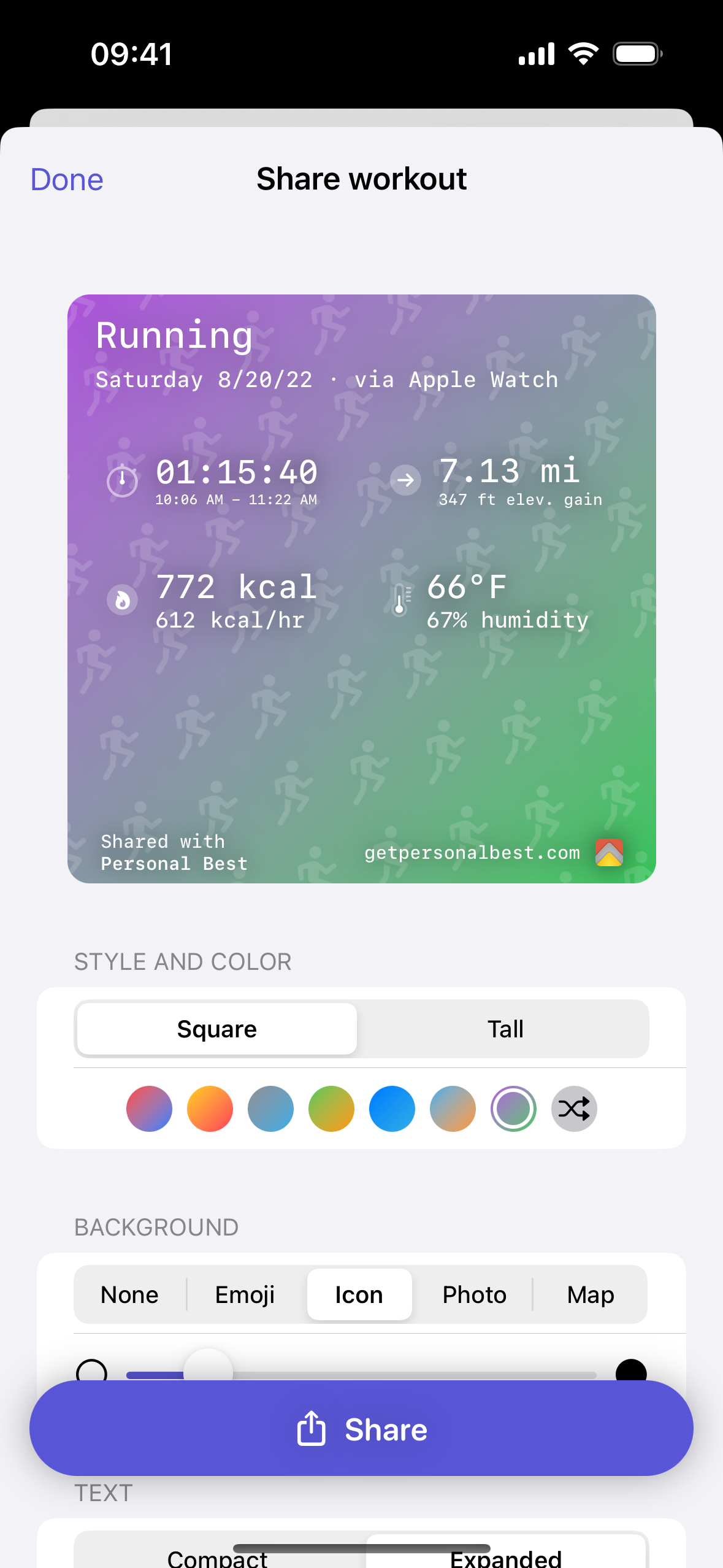
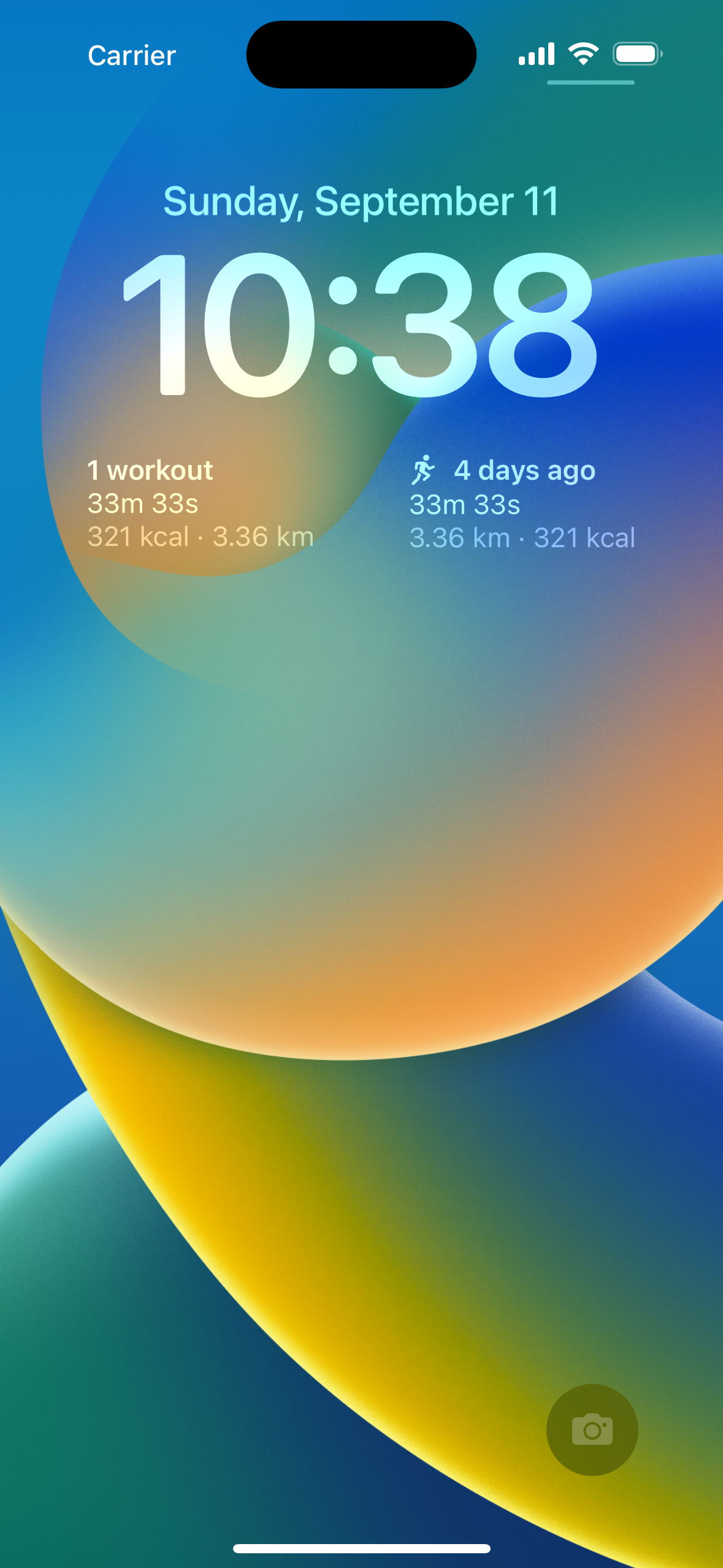
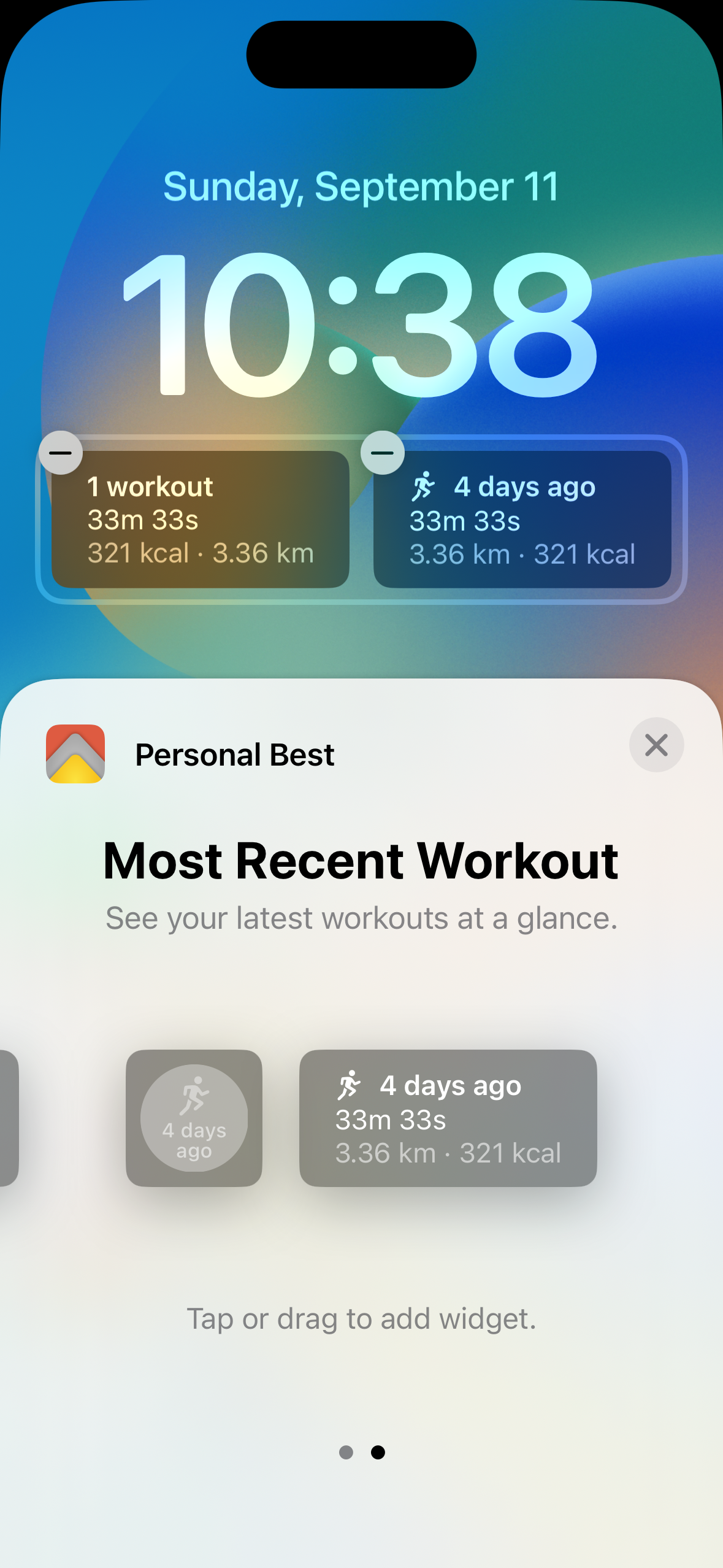
Promotional artwork